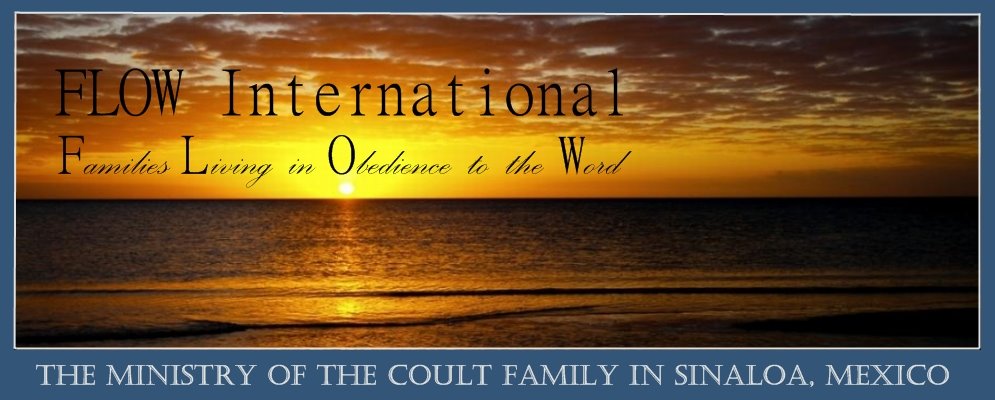Communication is the key.

With the ease of accessibility to internet, sending out large numbers of letters has never been easier, but with great access sometimes come great headaches as you try to build an update letter exactly the way you want it.
I won't even begin to claim to be an expert! I will, however, say that this is something our family struggled with almost the entire first two years of being on the field. We have friends all over the world who all say the same thing: I wish it were easier to send out updates!
Hopefully, through sharing a few tips here, we can help someone who is struggling or who is just getting started. If even one person benefits from these helpful hints, then I'll feel like all those months of fighting with emails was worth it!
Build a better update letter -- Your family, ministry or personal update letter is just that...yours. It can be as fancy or as plain as you want it. Put in pictures...or don't. Tell stories...or not. It's yours, and I'm not going to give a lot of pointers on content. You know what you like to read, so write that in your letters.
 I will say that if you want people to be praying for your ministry, you need to ask them to pray and you need to give them specific areas to pray about. For instance, you can ask for "prayer for the youth of our village". That's good. People will know that your heart is for the youth, and they'll pray for the youth. But you could also say, "Pray for Aby and Esteban, two young men in our village. They are suffering persecution for their faith." That's more specific and gives a better idea of what you mean by "pray for the youth".
I will say that if you want people to be praying for your ministry, you need to ask them to pray and you need to give them specific areas to pray about. For instance, you can ask for "prayer for the youth of our village". That's good. People will know that your heart is for the youth, and they'll pray for the youth. But you could also say, "Pray for Aby and Esteban, two young men in our village. They are suffering persecution for their faith." That's more specific and gives a better idea of what you mean by "pray for the youth".In reality there are only two things that I consider mandatory for a good update letter.
Rule #1: Everyone who receives it needs to be able to read it. That sounds pretty much like a no-brainer, but you'd not believe how long we struggled to get our update letters into a format which everyone who received could read. You can make very nice-looking update letters in Microsoft Publisher, but the only people who can open it are people who have Publisher. Adobe Acrobat builds nice letters, but you need to have Acrobat Reader to view it. Your best plan is to have your letter in a format that is instantly open to every person who receives it. That's sometimes easier said than done. We'll talk more about that in a minute.
Rule #2: Do NOT put your contacts in the TO: field. There are two reasons why:
- When you put your contacts in the TO box and send out the letter to 100 people, suddenly each one of those 100 people have 99 new email addresses in their inbox. There are probably 10 people in that group who really don't want 99 other people they don't know to have their email address. If your letter gets forwarded a couple of times, it could be grabbed by a spammer and suddenly everyone on your email list will be receiving offers for new condos on the Ivory Coast.
- Most email programs have two options for replying to emails. "Reply" and "Reply All". If you send out your letter to 100 people and one of them is your best friend John who is concerned about that boil on your backside, he may want to reply and ask you about it. What if he accidently hits "reply all" instead of just "reply"? Suddenly 99 other people have more information than you would want them to have. There are other scenarios, too, but all of them are easily avoided by using the BCC field.
Solution:
Send your email to yourself, and enter the names of your contacts in the BCC (blind carbon copy) field. The only drawback to this method is that some inboxes will think the letter is spam. Sorry, it's unavoidable. Once the recipient has opened the letter and marked you as "safe", they won't have any problems; and your contact list will stay private, as it should be.
Now, back to rule #1. Making your letter "all things to all people" can be a little frustrating. We receive several update letters a month from missionaries, homeschool companies and friends. Each one is different and each one does what it's supposed to do: gives an update. There are companies out there who build very nice update letters -- and they're pretty reasonably priced -- but we're all about free here. Most missionaries I know don't have an extra $10 per month to put into a newsletter. If you do want to make an investment, check out Constant Contact. Their product is one of the sharpest I've seen. (Disclaimer: I have never dealt with the company and know nothing about them other than that they make nice letters. You're on your own with them! )For starters, type your update letter in your word-processing program (Word, for instance) and copy --> paste it into a new email. Quick and fairly easy. Add a signature at the bottom of your letter, put your contacts in the BCC field, and your letter is ready to send. One drawback with that is that you won't be able to paste pictures, graphics or logos from Word to, for instance, Hotmail. Any photos you add using your mailbox's "Attach" button will be added to the bottom of the letter. This brings us to the next topic...
Including Pictures
"A picture is worth a thousand words!"
That ditty is never so true as with an update letter. We strongly suggest that you include at least one picture in your update letter if at all possible. Face it, not everyone who receives your letter is going to read every word, but you know that they're going to look at each picture. The only rule for enclosing photos is this: make sure that it isn't bigger than your recipient's screen. The photo size you want to attach will be between 400x200 and 1200x900. Any smaller and you lose detail. Any bigger and the user can't see the whole thing at once.
Embedding Photos -- That's a fancy way of saying "Putting the pictures in the text of the email, rather than tacked at the bottom as attachments." Photos can be attched to the bottom of an email fairly easily using your email provider's "attach" button. You can reference to the pictures in the text of the letter, and the recipients will be able to view them by scrolling down to the bottom. That's the easiest way if you're using most of the free email servers out there.
Some email providers will let you insert photos into the text. Hotmail does NOT, nor does Gmail. Sorry. Fastmail does. And it's free, too.If you're just not satisfied with attaching pictures at the bottom of the page, you'll need to look into a "web host" for your photos. There are several free ones out there -- Picassa and Photobucket for example. We use Photobucket for our websites and update letters and it has worked well for two years now. My only objection is the advertising on the Photobucket page. This can be avoided by upgrading to a paid plan. If you're cheap like us, you put up with the ads.
Your signature -- Pretty basic stuff and probably the easiest thing to do to give your newsletter a more "professional" look. Go to your email's "options" panel and choose "Personal Signature". It may be called something else, but it's there somewhere. Follow the directions for editing your signature. When you're satisfied with it, send a letter to yourself to make sure it comes through the way you want it to. Your signature should (but doesn't have to) include your name, name of organization, contact information, slogan, catchy phrase, etc., etc. Depending on your email provider, you may need to include an "unsubscribe notice" with each letter. This is as simple as saying, "To be removed from this mailing list, reply to this letter with 'unsubscribe' in the subject field."
So, to sum up...
- Include prayer requests and praises -- be as specific as you can be.
- Include a photo or two -- make sure it is small enough to load quickly and to be viewed easily.
- Put your contacts in the BCC field.
- Use a program which everyone receiving the letter can open and read!
Have a blessed day!!!